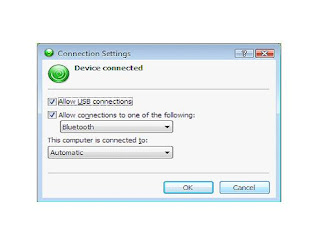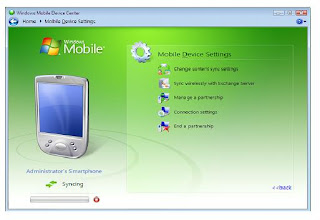My Phone service
My Phone is a free service that allows you to back up your phone's information to a password-protected web service. It offers automatic synching and backup so you can store your contacts, appointments, text messages and other information to the service and then easily restore the Show allinformation to your device if you happen to lose it or upgrade to a new smartphone.
In addition, My Phone lets you automatically upload photos and videos straight from your phone to the service. Currently, My Phone is only available as an invitation-only beta.
Windows Marketplace for Mobile
Windows Marketplace for Mobile will operate as the central hub for searching, browsing and purchasing mobile applications for your smartphone. It comes preloaded on all Windows Mobile 6.5 devices, where you'll be able to download applications over the air or from your PC simply by entering your Windows Live ID. Developers who have already created programs for Windows Mobile will be able to offer their products through the marketplace after a security and compatibility check from Microsoft.

Internet Explorer Mobile will support Flash and JavaScript — but not (yet) SilverLight.
Internet Explorer
With Windows Mobile 6.5, you'll get more features from Internet Explorer Mobile. Built on the Internet Explorer 6 engine, the mobile browser will support Flash and JavaScript and includes new tools for better page navigation, such as zoom in/out sliding scale and a breadcrumb feature that shows you where you are on a web page. In addition, Microsoft says that the browser allows for more transactions (checking flights, buying movie tickets, for example) than any other mobile browser.
Windows Mobile 6.5 has a new touch-screen-friendly 'honeycomb' interface for on-screen icons.
New user interface
The most noticeable difference you'll see in Windows Mobile 6.5 is the user interface. It is designed to be 'finger friendly' and 'people centric', bringing more important information up front and allowing for a better navigation experience.
The Start menu now features a honeycomb format so you can more easily tap on icons without hitting the wrong button. You can also move and rearrange the icons to your liking. From the lock screen, you'll be able to see any missed calls, voicemails, new messages and upcoming appointments, providing your most important information at a glance. The Home screen also uses Zune's interface. Our screenshot gallery better illustrates these features and how they work, so be sure to check it out.
Although these capabilities seem aimed at touch screens, Microsoft says it's still committed to non-touch devices and offering its customers a choice, so Windows Mobile 6.5 will also come in a Standard Edition.
Availability and partners
Now, here's some bad news. Microsoft doesn't plan to release Windows Mobile 6.5 upgrades or devices until the second half of 2009. There were a couple of handset announcements made in conjunction with the Windows Mobile 6.5 news (LG has committed to Windows Mobile as the primary operating system for its smartphones and will release a 6.5 device later this year, and HTC will offer Windows Mobile 6.5 upgrades for its new HTC Touch Pro2 and HTC Touch Diamond2 devices), you can bet that Microsoft's competition won't be sitting still during that time and will continue to develop their own operating systems.