Windows Mobile Device Center.
• Synchronize information, such as Outlook E-mail, Contacts, Calendar, or Tasks
on your device with your PC, as well as pictures, video, and music.
• Synchronize Outlook E-mail, Contacts, Calendar appointments, and Tasks on your
device directly with Exchange Server so that you can stay up to date even when your
PC is turned off.
• Copy files between your device and your PC without synchronizing.
Set up
1. Install WMDC on your PC.After Setup completes, the Synchronization Setup Wizard automatically starts when you connect your device to the PC.
2. Follow the instructions on the screen to complete the wizard. In the Sync Setup Wizard, do one or both of the following:
• Create a synchronization relationship between your PC and your device or “Setup Your device”.
• “Connect without setting up your device”.
3. Choose the information types to synchronize.
When you finish the wizard, WMDC synchronizes your device automatically. Once
synchronization completes, you can disconnect your device from your PC.
Troubleshooting (1)
Check for Windows Mobile Device Center 6.1 according to bit version of Windows Vista 32/64 bit.. Download link is as below...
http://www.microsoft.com/windowsmobile/en-us/help/synchronize/device-center-download.mspx
To find out whether your version of Windows Vista is 32-bit or 64-bit, click Start, right- click Computer, and then click Properties. The version is listed after System Type.
Troubleshooting (2)
1. Open Microsoft Windows Mobile Device Center 6.1
2. Click on Mobile Device Settings'.
3. Click on "Connection Settings".
4. 'Allow USB connections' is checked.
5. Uncheck the option 'Allow connections to one of the following'.
6. This computer is connected to : Automatic.
7. Click on OK.
Close the Windows Mobile Device Center and connect the imate phone to PC. Follow the steps to create a partnership and get the synchronization options.
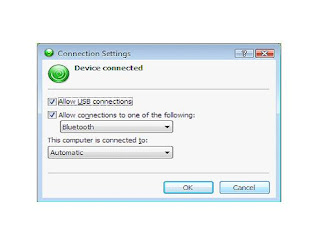

Troubleshooting (3)
Check for the following settings on imate devices.
1) Click on Start>>Settings>>Connection>>USB to PC.
2) Uncheck the option "Enable Advanced Network Functionality". Please try changing these settings as an alternative in case you find problems connecting your device and PC through ActiveSync.
3) Click on OK.
4) Disconnect the Device and reconnect it.
Troubleshooting (4)
Delete the partnership on your computer in Windows Mobile Device Center. click on "Mobile Device Settings">> Click on "End a Partnership".
After this on your device go to start>programs>active sync>menu>options>select windows mobile and tap on delete, after deleting the partnership try connecting your device again and syncing your device.
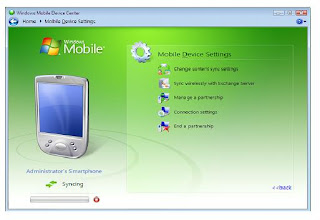
Troubleshooting (5)
If that does not work in that case some personal firewalls may prevent WMDC from detecting your device, especially when using high security configurations.
Please follow the below mentioned URLs to disable respective Firewalls.
· TrendMicro PC-cillin Internet Security 2005
Troubleshooting (6)
If still that does not work, uninstall and reinstall Windows Mobile Device Center 6.1 and follow all the above troubleshooting steps.
Troubleshooting (7)
If the issue still persists then please backup all the data from phone memory and perform hard reset of the device as there may be problem with Active Sync on the device.
Troubleshooting (8)
Check by connecting to another USB port of the Computer. If the issue still persists or you get the error “USB not recognized”. In that case there may be problem with the USB connecter of the Device as well.
Refer to contact service center.
No comments:
Post a Comment